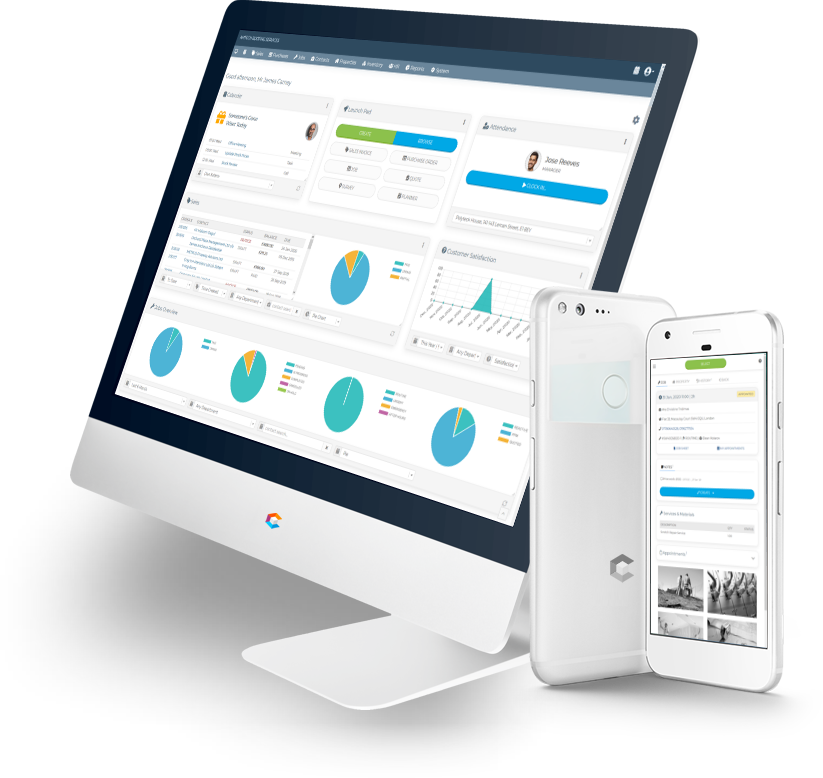Configuration
Configuring application defaults, the business name and contact details, as well as print outs and adjustment to application’s functionality is available from System → Configuration.
PMS is designed to manage a single business (legal entity), which may have multiple trade names or work under different brands.
Additional trade names can be added under Configuration → Business Profile and as they create own sub- business entity, they should be assigned to one or more Departments (Configuration → Departments).
All Files uploaded with Public Access under the Business Profile will be visible under all documents and by all contacts, including Clients and Suppliers.
General Settings
Set the email address from which you would like the software to send emails from or the email address where Renewal notification will be send to.
Set the starting numbers and prefixes (if required) for the counters of all major documents used by the software in the Documents Numbering box.
There are some refinements for Timesheets & Appointments calculations.
Ignore Attendance Shorter Than (minutes) – short attendances (default 1 min) caused by accidental clocking will be ignored.
Overtime Buffer (minutes) – overtime will only be calculated from end of Standard Working Hours, if attendance has completed after these additional number of minutes.
Holidays Start / End of Year – this is the period holidays balance will be accounted for.
Under the Non-Business Days block specify all upcoming bank holidays or company non-working days. These are taken in consideration by various modules in the software like the number of working days with a Holiday Leave Request, or calculation of Delivery date for products.
The Point of Sale marker is an element available on Sales and Contact level, which allows tracking of new clients and volume of sales originating from retail unit, website or mobile application (channels).
The HelpDesk Topics is a list of subjects, available for the Customer Service team under which they can report any communication with clients.
Departments
Departments are a way of streaming services and sales under different company activities. They are available with every job, order or invoice. By default, the software comes with a single department and the list can be extended in line with company activities.
Each department requires a Manager or Director to be associated to it.
Departments cannot be deleted, however if a department and is no longer required and should not be displayed on the app’s interface, it can be Archived.
Financial Settings
Under this Configuration tab there are list of defaults required for various financial operations.
Apart of the Vat settings, the company CIS rate and default Print Templates, there some more important configurations.
The values of the Lower & Higher Purchase Thresholds, which are set against every user, who requires access to create purchase orders is set here as per the company’s policy.
Under Configuration → Financial → Chart of Accounts is the list of nominal accounts used by company’s Accounting software. These will only be required if the Accounting software will be importing invoices or POs data.
The complete list of stages through, which sales or purchase orders will go before releasing goods and services is configured under Configuration → Financial → Release.
The Release is a final stage of an order and a document status under, which goods (or services) will change ownership and invoice will be issued automatically (if not issued already).
More intermediate stages can be created to suit the company’s business procedures.
{{ ICON:FAS cls="lock"}} | The lock icon in front of an item indicates that the item cannot be deleted or modified. |
The Payment Types is a list of possible payments forms the company accepts or can make to a supplier. For reporting purposes these are logged with the financial transactions (see Reporting → Transactions).
Service Settings
This section will enable the customisation of the jobs Priorities list – names and response times, as well adjusting the Workflow, Financial and Vendors status list and colour coding.
· The Workflow Status contains the stages a job will go through until it is technically completed
· The Financial Status may include interim itemisation checks and is also linked to the invoicing of the job
· The Vendor Status is used working with job orders from other suppliers and will usually contain the latest stage of import or export, if applicable.
Some of these status values work in conjunction with one another and create specific meaning for the stage of the job. The example “Workflow: Completed + Financial: Review + Vendor: Exported”, would mean the jobs has been completed and exported to the vendor of the job for review. This is a typical “job variation” request submitted back to the vendor for itemisation and pricing review.
Under the Inventory panel some default items will need to be selected.
Attended Hours Charge – this is the inventory service, which is automatically created in Reactive jobs, when the job is completed.
Call Out Charge / OOH – if the company operates a call out charge policy, these will be the inventory services, which are automatically created in Reactive jobs, when the job is completed.
Parking Charge & CC Charge are treated as special inventories as on some interfaces like the Mobile, there is functionality which will require their predefined codes and pricing.
Integrations
Under this section 3rd party services can be added and configured for improved user experience.
Modifications outside the standard distribution of the software may be created as plugins and configured for specific installation only through this module.